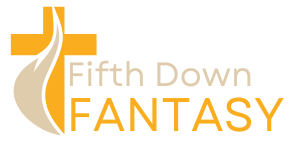Table of Contents
ToggleStreaming on Xbox is like jumping into the deep end of a pool—exciting but a little daunting if you don’t know what you’re doing. With Twitch as your platform, it’s not just about playing games; it’s about sharing epic moments and building a community. But before you dive in, getting your settings just right can mean the difference between a smooth stream and a pixelated disaster that leaves viewers scratching their heads.
Overview Of Xbox Twitch Streaming
Streaming on Xbox through Twitch offers an engaging way to connect with an audience. Success requires attention to settings, which can significantly impact the viewing experience. Most users can easily set up their accounts through the Xbox interface. A Twitch account links directly, enabling seamless streaming.
Quality of the stream depends on resolution and bitrate settings. Users should adjust resolution settings according to their internet speed. A 1080p resolution with a bitrate around 4000 kbps works well for most high-speed connections. Those with slower internet might choose 720p at 2500 kbps. Each option influences how viewers perceive the stream’s clarity and detail.
Audio settings also play a crucial role. Microphone levels must be adjusted to avoid distortion or low volume. Using a separate microphone can enhance audio quality. In-game audio should balance with voice capture for optimal sound experience.
Chat features enhance interaction during streams. Enabling chat allows for real-time engagement, creating a community atmosphere. Moderation tools help manage chat interactions, ensuring a friendly environment.
Finally, testing settings before going live becomes essential. Conducting private streams helps identify any technical issues. Ensuring a smooth streaming setup lets creators focus on delivering quality content.
Preparing Your Xbox For Streaming

Streamers must configure their Xbox settings for the best Twitch experience. Proper setup ensures high-quality broadcasts, inviting more viewers to join the fun.
Account Setup
Setting up a Twitch account begins with downloading the Twitch app on the Xbox console. After installation, users should create or link an existing Twitch account directly through the app. Connecting involves logging in with Twitch credentials, allowing the Xbox to access the account. This integration enables easy streaming and access to Twitch features. Users can share gameplay, chat with viewers, and build a community. Consider adjusting privacy settings to manage interactions effectively, allowing a personalized streaming experience tailored to preferences.
Console Configuration
Configuring console settings is essential for an optimal streaming experience. First, navigate to the Xbox settings menu and select “Preferences.” Check the “Broadcast” options to adjust resolution, with 1080p at 4000 kbps recommended for faster internet connections. Slower connections function better at 720p with a bitrate of 2500 kbps for smoother broadcasts. Next, adjust audio settings to ensure microphone levels are appropriate, providing clear sound without distortion. Enabling chat features allows real-time viewer engagement, enhancing interaction during streams. Moderation tools help maintain a friendly atmosphere, ensuring a welcoming environment for all viewers.
Best Twitch Streaming Settings
Setting the right parameters for Twitch streaming on Xbox ensures an optimal experience for both creators and viewers. Adjustments in video and audio quality can make a significant difference.
Video Quality Options
Choosing appropriate video quality greatly impacts viewing experiences. Streamers often opt for 1080p resolution at 4000 kbps for optimal quality with high-speed internet. On slower connections, 720p resolution at 2500 kbps provides a suitable alternative. Xbox allows users to modify these settings easily through the Twitch app, ensuring flexibility based on connection capabilities. Selecting the right frame rate also enhances playback smoothness, contributing to overall quality.
Audio Settings
Audio clarity is vital for engaging streams. Streamers should adjust microphone levels to prevent distortion and maintain a balanced audio experience. Xbox features settings that allow easy tuning of audio input and output, ensuring sound is neither too loud nor too soft. Utilizing headsets or external microphones improves quality further, delivering crisp and clear audio. Engaging with followers through voice chat adds an interactive element, enhancing community connection.
Stream Delay Configuration
Stream delay settings directly affect viewer interaction. A shorter delay fosters real-time engagement, while longer delays can help mitigate issues with stream sniping in competitive games. Xbox provides options to customize delay settings, giving creators control over their streaming experience. It’s important to test different delay configurations to find the right balance between interaction and game integrity. Streamers can achieve optimal performance by adjusting this setting based on their specific gaming scenario.
Enhancing Your Stream
Streamers can elevate their Twitch broadcasts on Xbox by optimizing various elements that enhance the viewing experience. Focus on key aspects like overlays, alerts, and interactivity.
Adding Overlays and Alerts
Overlays add a professional touch to streams, allowing creators to display essential information. Streamers can include their social media handles, follower counts, and recent donations directly on-screen. Using services like Streamlabs or OBS can simplify this process, providing customizable overlays that match the channel’s branding. Alerts for new followers, subscribers, or donations engage viewers, making them feel acknowledged during streams. Set up these alerts to enhance the interaction level without overwhelming the screen space.
Engaging with Your Audience
Engagement remains critical in building a loyal viewer base. Streamers can interact through voice chat, responding to real-time comments and fostering discussions. Using polls or chat games creates dynamic interactions, drawing viewers into the action. Consistent moderation ensures a welcoming environment, prompting respectful dialogue and encouraging community growth. He or she can personalize responses by addressing viewers by name, creating a more intimate connection. Additionally, regular shoutouts to followers can enhance loyalty, inspiring them to return for future sessions.
Troubleshooting Common Issues
Streaming on Xbox through Twitch can face various challenges. Ensure a stable internet connection, as interruptions can disrupt the streaming experience. Packet loss, high latency, and inconsistent speeds may lead to buffering and lag during broadcasts. Monitoring the network connection through the Xbox’s settings helps identify these issues.
Adjusting bitrate settings is crucial. A bitrate set too high can cause lag, while one set too low may reduce stream quality. If using 1080p resolution, keeping the bitrate around 4000 kbps works well with high-speed connections. For 720p, a bitrate of 2500 kbps suffices. Testing different settings before going live aids in finding the ideal balance.
Audio issues often arise, particularly with microphone levels. Distortion can occur if levels are too high, while too low settings may make voices inaudible. Experimenting with microphone settings and using external microphones can significantly improve audio quality. Monitoring the audio through headphones provides immediate feedback.
Chat features also present challenges. Inappropriate messages might disrupt the stream. Enabling moderation tools and adjusting chat settings can enhance viewer interactions. Regularly reviewing chat logs helps maintain a welcoming environment.
Stream delay settings need careful consideration. Streamers seeking real-time engagement benefit from shorter delays. Conversely, a longer delay helps prevent stream sniping in competitive games. Adjusting delay settings to fit specific gaming scenarios enhances performance.
Hardware issues sometimes emerge as a recurring problem. Overheating consoles can prevent streaming functions from working correctly. Ensuring proper ventilation and periodic breaks during long sessions can mitigate this risk. Addressing these common issues leads to an improved streaming experience on Xbox and Twitch.
Optimizing Xbox Twitch streaming settings is essential for creating an engaging and high-quality experience. By paying attention to resolution bitrate and audio configurations streamers can significantly enhance viewer satisfaction. Testing settings before going live helps identify potential issues ensuring a smooth broadcast.
Engagement with the audience through chat and interactive elements fosters a sense of community. Streamers should utilize overlays and alerts to keep viewers informed and entertained. Consistent moderation is vital for maintaining a welcoming atmosphere.
Ultimately investing time in perfecting these settings not only improves the stream quality but also builds a loyal viewer base. With the right approach anyone can turn their Xbox streaming into a rewarding experience on Twitch.