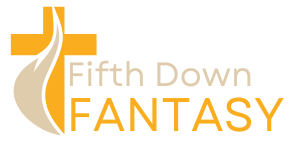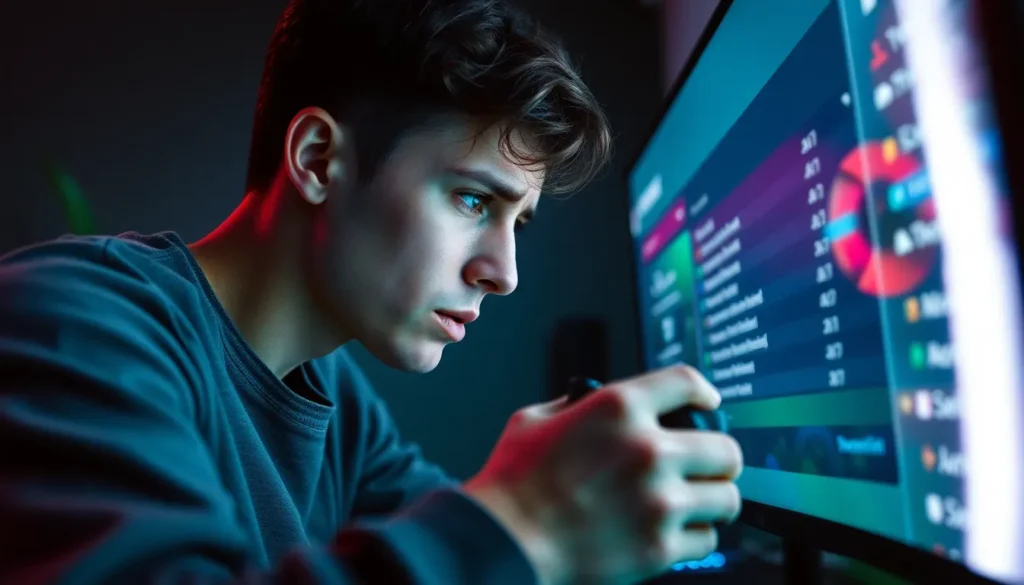Table of Contents
ToggleEver tried playing your favorite game on Xbox only to find that everything looks like it’s been through a funhouse mirror? That unexpected screen zoom can turn a thrilling adventure into a pixelated puzzle. It’s like trying to read a novel while squinting through a keyhole! But fear not, gamers, because fixing this issue is easier than you think.
Overview of Xbox Screen Zoom Issue
The Xbox screen zoom issue presents a challenge for many gamers. Affected players often experience a distorted display where visuals seem magnified, significantly hindering gameplay. This problem may arise due to accidental settings changes or unclear display settings.
Gamers might notice that certain areas of the screen become overly enlarged, leading to difficulty in navigation and gameplay. When the screen zooms in, essential elements such as HUD or map indicators can become partially hidden. As a result, players may struggle to respond to in-game events or maintain situational awareness.
Adjusting resolution settings can sometimes alleviate the zoom issue. Players should check if their console matches the native resolution of their television or monitor. Additionally, inspecting additional settings like display scaling can reveal the cause of the problem. Often, it takes just a few simple steps to rectify the issue.
Awareness of this common problem has increased due to gamer communities sharing experiences online. Those seeking solutions can find helpful tips and troubleshooting guides across various platforms. By understanding the root causes of the zoom issue, players can restore their gaming experience without prolonged frustration.
Common Causes of Screen Zoom Problems

Screen zoom problems on Xbox can stem from various settings. Understanding these causes helps in quickly restoring optimal viewing.
Accessibility Settings
Accessibility settings often lead to unintentional screen zoom. A gamer may activate the magnification feature without realizing it, causing everything to appear enlarged. Checking these settings ensures they’re configured correctly. Navigating to the accessibility menu allows for adjustments. Turning off any enabled zoom options restores the default display. Familiarizing oneself with these controls can prevent future occurrences.
Display Options
Display options significantly influence screen appearance. An incorrect resolution setting contributes to zoomed-in visuals. Xbox allows users to adjust their display settings under the system menu. Selecting the appropriate resolution for the connected TV or monitor resolves magnification issues. Sometimes, display scaling options might inadvertently change. Analyzing and resetting these preferences can restore clarity. Regularly verifying these settings ensures a comfortable gaming experience.
How to Fix Xbox Screen Zoom
The Xbox screen zoom issue can be resolved through several straightforward adjustments. Gamers often find success by modifying their display settings or resetting video output.
Adjusting Display Settings
Adjust display settings to fix zoomed-in visuals on the Xbox. Players can start by navigating to the “Settings” menu. From there, select “General,” then “Display & Sound.” Under this section, players should examine the resolution settings. Lowering the resolution to match the monitor’s native resolution can eliminate distortion. Additionally, players should check the “Calibrate TV” option for further adjustments. Choosing the correct aspect ratio ensures optimal viewing. After making these changes, players should test the screen to confirm the issue is resolved.
Resetting Video Output
Reset video output to restore the Xbox to its default display configuration. To initiate this, players can power off the console completely. Afterward, press and hold the “Power” and “Eject” buttons simultaneously for several seconds until the Xbox starts up. This action triggers a reset of the video display settings. Once the console resets, gamers should check if the zoom issue persists. If necessary, reconfigure resolution and display settings afterward to enhance visibility. By following these steps, players can ensure a clear gaming experience without zoom complications.
Preventing Future Screen Zoom Issues
Maintaining optimal display settings prevents screen zoom problems for Xbox gamers. Regular checks on display configurations promote a hassle-free gaming experience.
Regular Maintenance Tips
Verify display settings routinely to avoid unexpected zoom issues. Players should navigate to the “Settings” menu under “Display & Sound.” Resizing the screen resolution to match the monitor’s native setting decreases the chances of distortion. Checking HDMI cables for damage can also assist in maintaining a clear image. Adjusting the TV settings, especially aspect ratio options, ensures compatibility with the Xbox system. Some gamers benefit from keeping a log of their settings, making it easy to identify changes that may lead to problems.
Software Updates
Keeping console software updated plays a crucial role in preventing zoom issues. Xbox releases updates that often include fixes for display-related bugs. Gamers can check for updates by going to “Settings,” selecting “System,” then “Updates.” Updating regularly keeps the system functioning smoothly and minimizes potential issues. Automatic updates can also be enabled, allowing the console to install new versions as they become available. Staying current with software leads to improved performance and a better overall gaming experience.
Resolving the Xbox screen zoom issue allows gamers to reclaim their immersive experience. By making simple adjustments to display settings and regularly checking configurations, players can prevent future frustrations. Keeping the console software updated and ensuring compatibility with TV settings further enhances gameplay. With these proactive measures, gamers can enjoy a clear and engaging experience without the distraction of a zoomed-in screen. Staying informed about potential causes and solutions empowers players to tackle this common problem effectively.